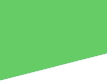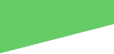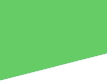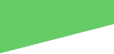|
 |
~~~~~~~~~~~~~~~~~~~~~~~~~~~~~~~~~~~~~~~~~~~~~~~~
To modify the time Services on your computer will close,
open the Registry by clicking on Start and Run as mentioned
earlier.
Type Regedit in the Run box and look inside for the registry key named
HKEY_LOCAL_MACHINE\ System\ CurrentControlSet\Control.
Now right-click the "WaitToKillServices Timeout" file
and when it opens, you will notice the shutdown value
in the value data box.To speed up the service shutdown times lower the value.
The values in the WaitToKillServices Timeout file may be 20000 which is 20 seconds.
You can lower the value to
10000 which would be 10 seconds.
If the value in the box is 1000, the value is 1 second and 250 would be .25 seconds.
Lower the value to a point and reboot your computer
and allow it to run a few minutes.Then shutdown Windows XP
to see
if a noticeable difference in shutdown is evident.
If you're not satisfied, you can repeat the value lowering
steps to improve shutdown.
You can also option to have tasks running on XP to automatically shut down
to speed the process.This
feature is used to end such applications as
Microsoft Word rather than such Services as Instant Messenger.
To use this feature, the "HKEY_CURRENT_USER\Control Panel\ Desktop" key is
the one to find after you open the
Registry Editor.
Double click AutoEnd Tasks and in the value data box change the 0 to 1.
Reboot the computer and it
will now be able to close
any non-responding applications without delay.
When an application fails to respond during shutdown,
a dialog box is displayed prompting you to either
press
the End Now button or you can wait.
Enabling AutoEnd Tasks should close these tasks.
You will be able to get up from
your desktop or laptop much sooner.
How To Revive VISTA Hibernation Features That Can Be Configured ( if and when
it gets lost )
~~~~~~~~~~~~~~~~~~~~~~~~~~~~~~~~~~~~~~~~~~~~~~~~~~~~~~~~
by Dr. Tom of WindowsNetworking.com , tshinder@windowsnetworking.com
- Click Start , click All Programs, and then click Accessories.
- Right-click Command Prompt, and then click Run as administrator. If you are prompted
for an administrator password or for confirmation, type the password, or click Continue.
- Type powercfg -h on, and then press ENTER
- Restart and then configure the Hibernation Feature.
Do you want to downgrade Vista to XP without reinstalling windows ! It is possible.
PC Repair Flowchart for Hardware Troubleshooting - 1
PC Hardware Troubleshooting Flowchart - 2
How to troubleshoot POWER SAVE MODE issues. . .
from experiences by Tomas M. Barrameda II
1. Check for connections to the power source.
2. Swap cables.
3. Check if the Power Surge Protector is not overloaded or old.
4. Run Monitor Self-test
5. Reseat connection to the video card.
6. Run HW diagnostics -- not the quick test.
7. If all HW passed, continue SW troubleshooting with
a) Inspect if there is a display adapter driver update
b) Try entering F8 > Enable VGA Mode
c) Adjust resolution if the system can enter Windows
with the native driver
d) If b or c is not available, delete NVRAM and reload defaults
e) Return to F8 > Safemode with networking
f ) Attempt at OSRI if all SW troubleshooting steps fail.
But first backup data.
8 ) If all SW troubleshooting, including OSRi , failed, the most likely
problem is either the motherboard or PSU or both. HW diagnostics
may not have captured the defective part , and it is sometimes not
a basis for correct conclusions.
Additional Notes:
a) Power Save Mode problems can be sometimes resolved by simply adjusting the monitor VGA or DVI mode, whenever a user
sets up the cable connection of monitor to tower.
b) Another technique involves testing of hardware ( oftentimes
Video Card and/or Memory Modules ), using diagnostic codes
-- beep codes and/or diagnostic lights. Also test the power cable and video cable. Find one good memory module.
Test each memory slot of the motherboard.
How to and Why debug Windows Errors...
When not to use Windows Debugging Tool ...
1 ) When the system cannot boot into any mode of Windows;
2 ) When the Stop Error occurs before Windows gets to the desktop on on the very tail
end of a shutdown;
3 ) When multiple Stop Errors occur in succession;
4 ) When a specific Stop Error points towards a hardware issue, such as,
UNMOUNTABLE_BOOT_VOLUME.
HOW TO CHANGE WINDOWS FORMAT FROM FAT32 to NTFS ....
If an error message states that Windows can't be installed to the partition
you chose, and Show details reveals a dialog box that says "Windows
must be installed to a partition formatted as NTFS," then your computer’s hard disk is likely formatted using the older
FAT32 file system.
To convert your hard disk to the latest version of NTFS
-
Cancel the Windows 7 installation, and remove the installation disc.
-
Click Start, point to All Programs, point to Accessories,
right-click Command Prompt, and then click Run as….
-
Select The following user, choose a user with administrator permissions, type the password,
and then click OK.
-
At the command prompt, carefully type convert <drive>: /fs:ntfs where <drive> is the letter associated with your Windows XP
installation. For example, if Windows XP is on your C: drive, type convert
c: /fs:ntfs when you type, be sure to include a space immediately before /fs:ntfs.
-
Press Enter.
-
When asked if you would you like to force a dismount on this volume, type Y, and then
press Enter.
-
When asked if you want to schedule the drive to be converted the next time the system restarts, type Y,
and then press Enter.
-
Close the Command Prompt window.
-
Click Start, click Turn Off Computer, and then click Turn
Off. (You need to shut down the computer completely rather than simply clicking Restart.)
-
Turn on your computer. Windows will proceed to convert the hard disk to NTFS
and then restart your computer. Do not use your computer during this time.
-
When Windows XP starts again, return to step 2 under Perform
a Custom installation of Windows 7.
How To Get Technical Support for HP Computers
|